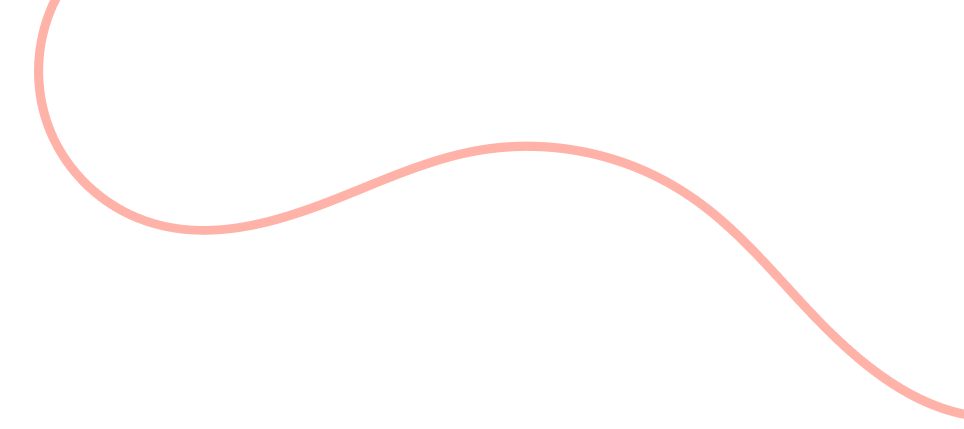Embracing Version Control: Streamline Your Programming Workflow with Git
Discover the Benefits of Using Git and Learn How to Get Started
Version control is an essential aspect of modern software development, enabling teams and individuals to work efficiently on complex projects. Among the various version control systems available, Git is one of the most popular and widely-used tools. In this blog post, we’ll explore the benefits of using Git and provide some tips on how to get started with this powerful tool.
- Why Use Git?
Git is a distributed version control system that allows programmers to track changes to their code and collaborate with others more effectively. Some key benefits of using Git include:
- Efficient Collaboration: Git enables multiple developers to work on a project simultaneously, merging their changes without conflicts.
- Version Tracking: Git keeps a complete history of all changes to your code, allowing you to view and revert to previous versions when needed.
- Branching and Merging: With Git, you can create separate branches for new features or bug fixes, allowing you to work on different tasks without affecting the main codebase. Once complete, you can merge these branches back into the main branch.
- Backup and Recovery: Git serves as a backup of your code, ensuring that you can recover your work in case of hardware failure or accidental deletion.
- Getting Started with Git
To start using Git, follow these steps:
- Install Git: Download and install Git from the official website (https://git-scm.com/). The installation process is straightforward and comes with a useful command-line interface (CLI) tool called Git Bash.
- Configure Git: After installation, open Git Bash and set your username and email address using the following commands:
git config --global user.name "Your Name"git config --global user.email "youremail@example.com"
- Create a Repository: To create a new Git repository, navigate to your project folder using Git Bash and run the following command:
git init
- This command initializes an empty Git repository in your project folder.
- Add and Commit Files: To start tracking changes to your code, add the files to the staging area using the command:csharpCopy code
git add .This command adds all the files in your project folder to the staging area. To commit these changes, run:sqlCopy codegit commit -m "Initial commit"Replace „Initial commit“ with a meaningful message describing the changes you’ve made.
- Working with Remote Repositories
Git also enables you to work with remote repositories hosted on platforms like GitHub, GitLab, or Bitbucket. To connect your local repository to a remote repository, follow these steps:
- Create a Remote Repository: Sign up for an account on your preferred platform (e.g., GitHub) and create a new repository.
- Add the Remote Repository: In Git Bash, navigate to your local repository and run the following command:csharpCopy code
git remote add origin https://github.com/yourusername/your-repo.gitReplace the URL with the remote repository’s URL. - Push Your Changes: To push your local changes to the remote repository, run:perlCopy code
git push -u origin masterThis command pushes your changes to the remote repository’s „master“ branch.
By integrating Git into your programming workflow, you can enjoy a more streamlined and efficient development process. Whether you’re working solo or collaborating with a team, Git is an indispensable tool that will help you manage your codebase, track changes, and ensure the smooth progress of your projects.
Happy coding and version controlling!